It’s here! Our new artist earnings dashboard {beta} is now live.
We’ve completely updated your artist earnings dashboard to make viewing and tracking your latest sales simple and easy.
What does “beta” mean?
We’re so excited to launch the new artist earnings dashboard but we’re continuing to test and optimize the experience for you. A beta period gives us the opportunity to collect feedback and make necessary updates.
Check out the video below or read more to learn about what’s new. Questions or feedback? We want to hear from you! Get in touch here.
Earnings are now easily found in Artist Studio. To navigate to your earnings, log into your Society6 account, hover your cursor over the avatar in the upper right corner and click “Manage My Posts” in the dropdown. Then, click on “My Earnings” at the top of the page.
1. Download Earnings as CSV
In addition to viewing your earnings in your Earnings Dashboard, you now have the option to download a CSV. To download your earnings as a CSV, scroll to the “Payment History” section and click on the payment date that corresponds with the month you’d like to review. You’ll then arrive on a page with a button at the top left that says “Download .csv.” By clicking on the button, a pop up will appear with the option to send a file of that month’s earnings to the email associated with your account. Once you receive the email you can use almost any spreadsheet program, such as Microsoft Excel or Google Spreadsheets to open the .CSV file. From there you can do a further analysis of your earnings like filtering by best selling products or designs.
Note: A CSV file (also known as a comma separated value file) is a list or spreadsheet. The CSV you’ll receive via email will include the same information viewable in your selected month’s payment history but in the format of a .CSV file.
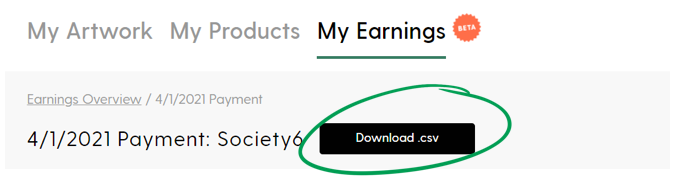
2. Separates by Products Sold and Artwork Title
When clicking into any of the status views or monthly payment history, you’ll now be able to see separate columns for artwork title and product information. This allows you easily view exactly which products sold and determine your best sellers.
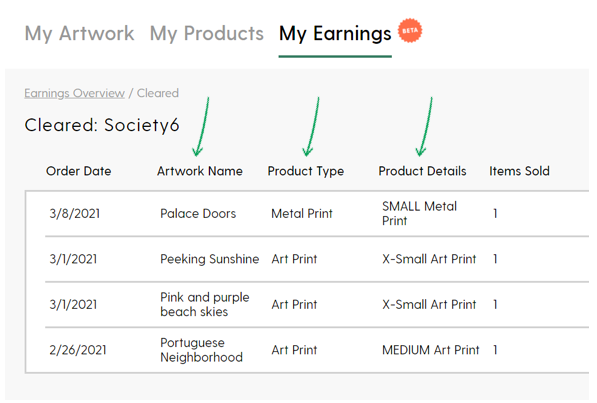
3. Shows Sold Price
In your new earnings dashboard, you’ll be able to view both your earnings and the sold price of each item, allowing you to better understand your earnings. The sold price = the retail price – discounts. As a reminder, artist earnings for most products are 10% of the retail price, so in many cases you may notice your earnings are higher than 10% of the sold price. For art prints, framed prints, and canvas prints your markup is a percentage of the base price. If the base price changes due to a site promotion or discount, the artist share also changes.
Note: The price sold column will only include sales starting in May 2020.
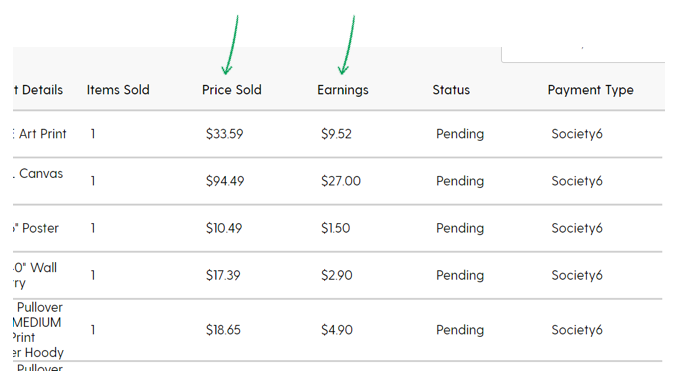
4. View Your Earning By Payment Type
If you utilize our affiliate program or sell through our wholesale brand, Deny Designs, you can now view those earnings from your dashboard as well. To view affiliate or wholesale earnings, utilize the “Payment Type” drop down at the top right corner. If you don’t have either of those earning types, “Affiliate” and “Deny Designs Wholesale” will not be visible in the dropdown.
Note: Earnings are not displayed as a combined total, click into each payment type to see your earnings.
If you’d like to join our affiliate program, learn more and sign up here. You’ll earn 10% commission on purchases made through your link!
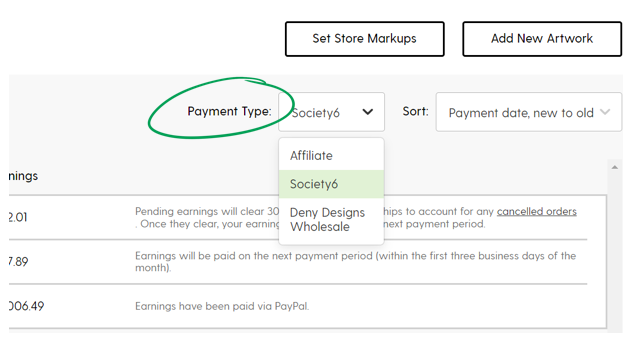
We’re so excited about this new addition to Artist Studio and look forward to continuing to improve the artist experience. If you have questions or feedback, get in touch with us here. We can’t wait to hear from you!
Comments