Introducing: Placemats!
The dinner table just got trendier with the latest addition to our tabletop category—placemats! With hosting season quickly approaching, this is the perfect product for customers looking to spruce up their hosting style ahead of the holidays.
In this article, we’ll cover all the technical details required to start selling placemats in your artist shop.
Enable placemats now>
Activating Placemats
We do not automatically activate this product on your behalf, but in Artist Studio it’s easier than ever to activate new products.
Reminder: We launch new products to artists before making them available to customers in order to allow for merchandising and time for artists to update their shops. At first, placemats will not be included in the “Tabletop” dropdown in the main navigation on our site. Once it launches to customers, you’ll be able to find it there.
Creative Asset Details:
- Pixel Dimensions: 3000px x 2400px
- DPI: 150 dpi
- Supported File Types: JPG or PNG
Brief Product Overview:
- Product Name: Placemat
- Product Category: Tabletop
- Material: 100% cotton
Activating placemats using an existing artwork is easier than ever in Artist Studio using the “My Products” page. To start, hover over your avatar (top right of site) and click on “Manage My Posts.” Navigate to “My Products” and locate placemats under either “New Products” or “Tabletop.” You will now see all of the creatives that are published and ready to be enabled on placemats under “Disabled.” Any creatives that are missing assets that meet the placemat requirements will appear under “Incomplete.” You can quickly upload a new asset by hovering over the design and clicking “Upload.”
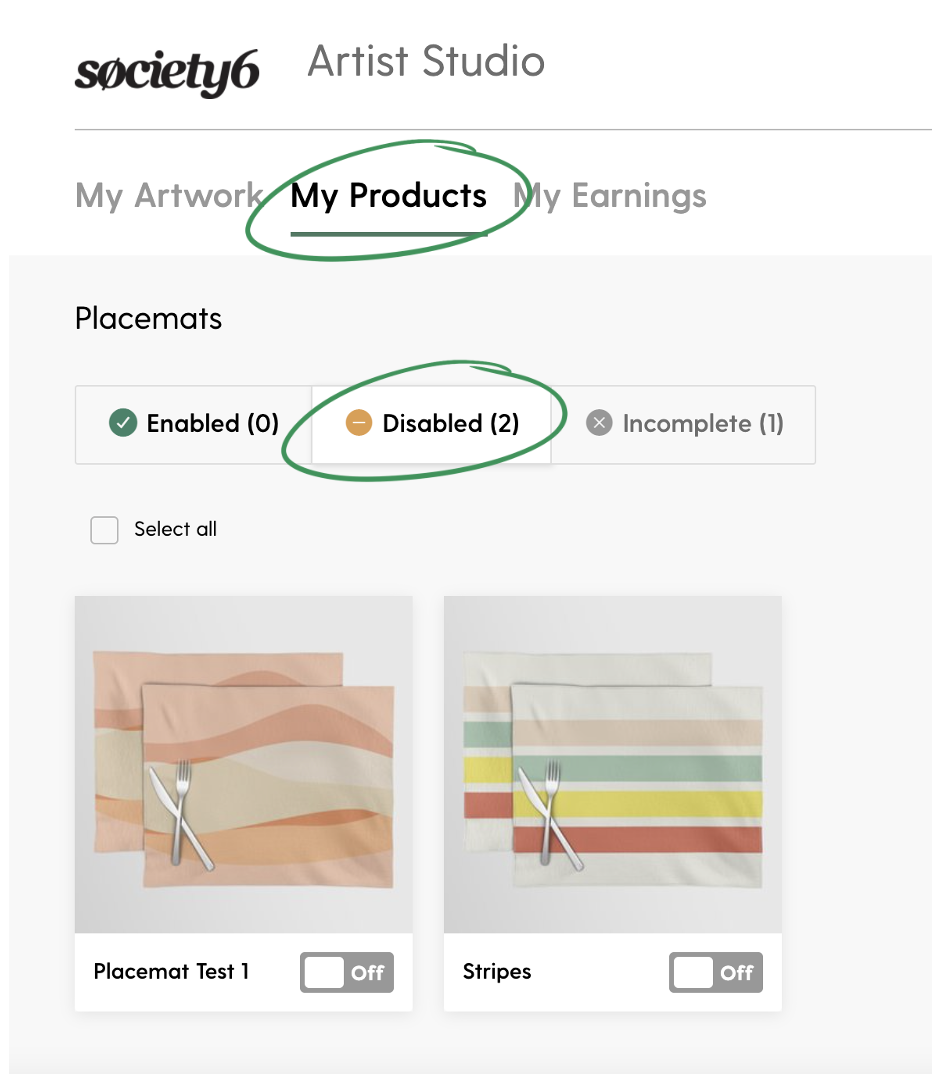
Navigate to "My Products," locate placemats, and then select "Disabled" to view all existing creatives that are ready to be enabled on placemats.
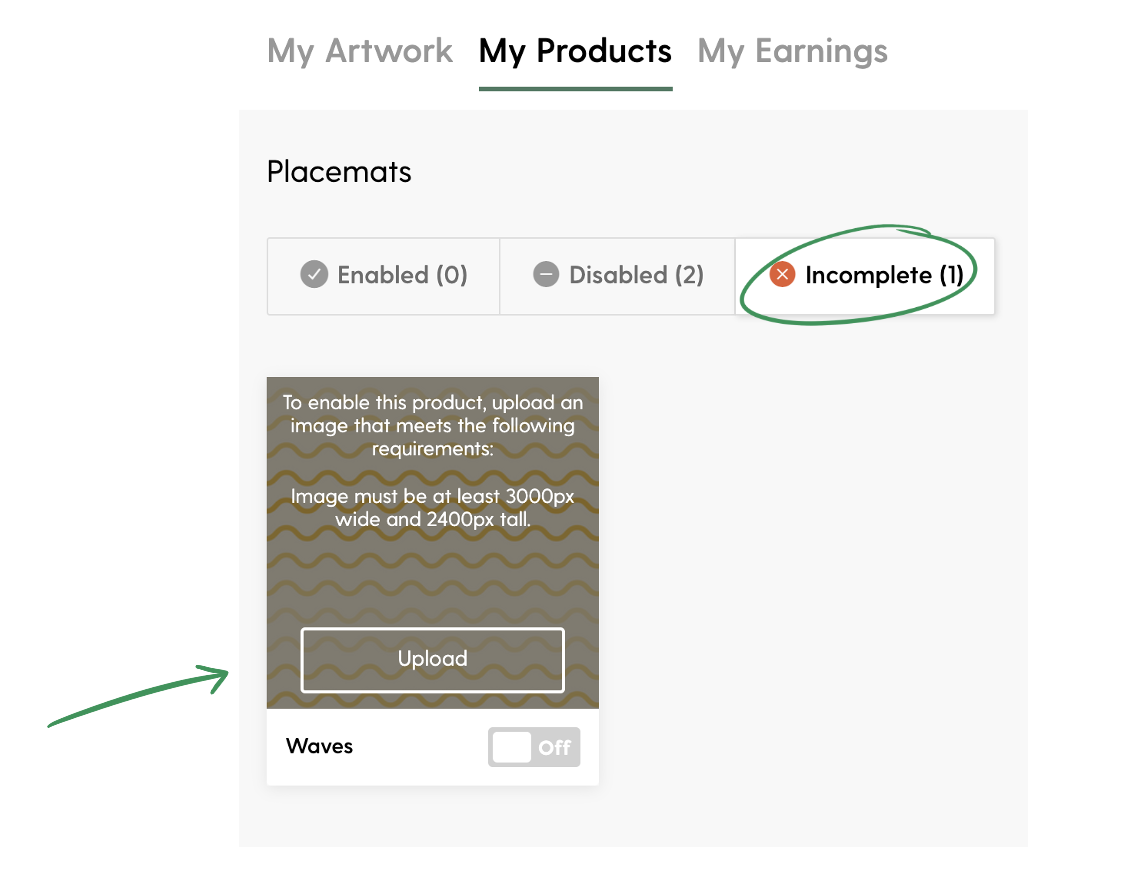
If a creative is missing assets that meet the placemat size requirements, it will appear under "Incomplete." Upload a new asset by hovering over the design and clicking "Upload."
If the previews look good, you can “Select All” and then click “Enable” to activate all of the designs that meet the asset requirements at once. For the best quality products, be sure to carefully review the positioning of the creative on placemats prior to activating.
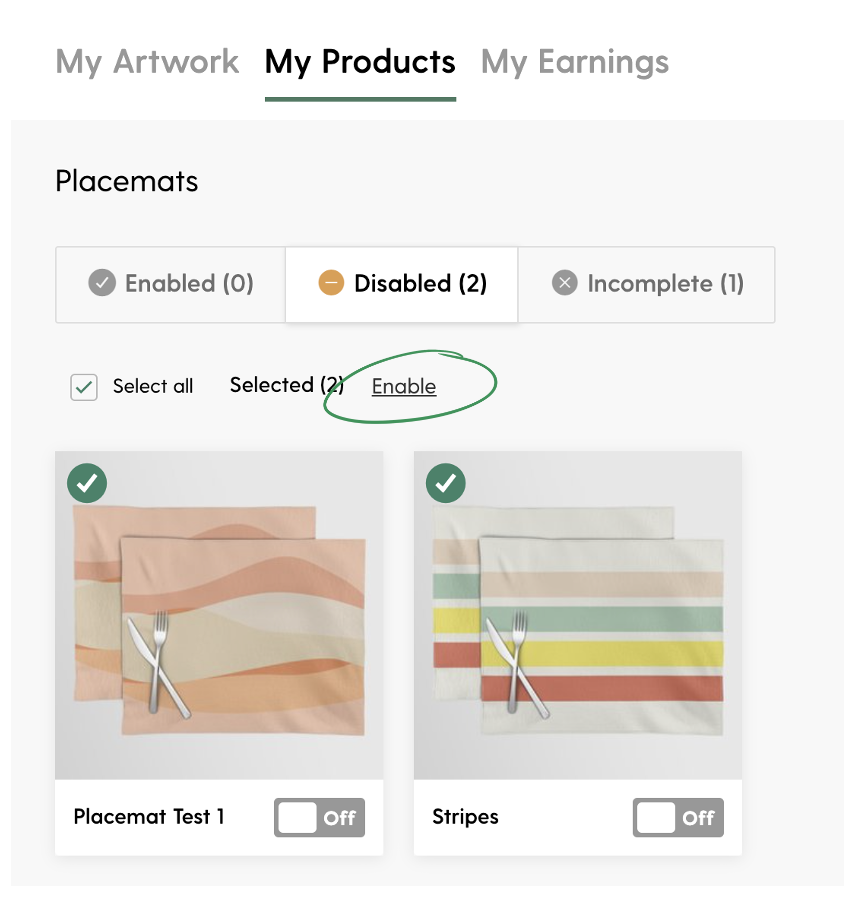
To quickly enable all designs that meet the asset requirements, choose "Select All" and then click "Enable."
Special Considerations for Editing Placemats
When enabling placemats, keep in mind that when in use the product will be partially obscured by table settings. For this reason, avoid placing important design elements in the center of your placemats. Patterns are likely the best design choice for this product. While editing, select “Generate Previews” to double check your work and view the placement of the final product.
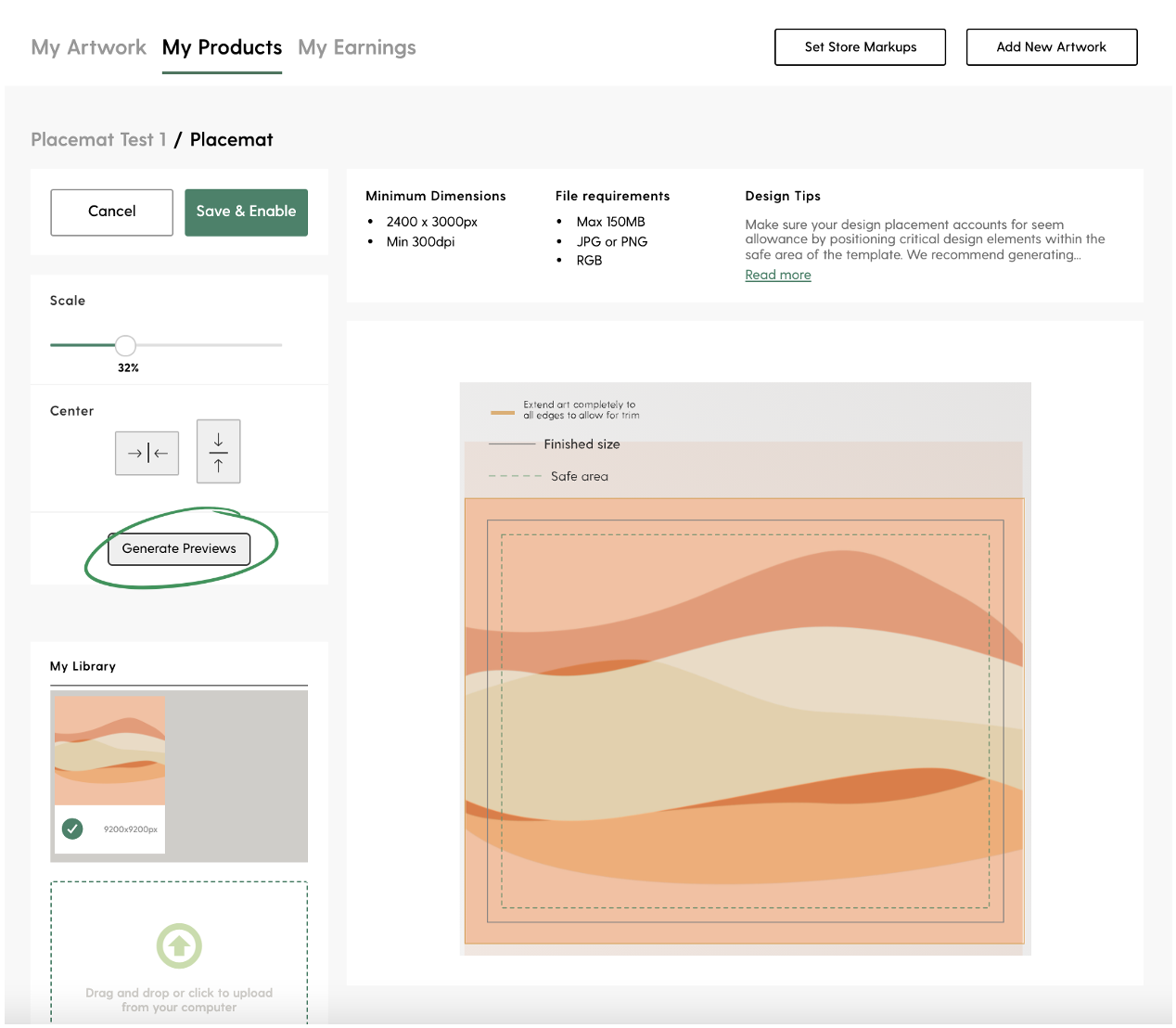
Select "Generate Previews" to double check your work and view the the placement of your asset.
Official Placemat Description
Our placemats add the ideal finishing touch to your kitchen or dining table setup. Made from 100% cotton, these placemats feature your favorite artists’ design on the front and natural cotton on the back. Available in sets of 2 or 4.
- Available in sets of 2 or 4
- Made from 100% cotton
- Double-sided sewn construction
- 18″ x 24″ (45.7 cm x 60.9 cm)
- Design printed on the front with natural cotton on back
- Machine wash cold on gentle cycle
- Hang to dry
- Do not iron on printed area
- Every order is made just for you
Comments